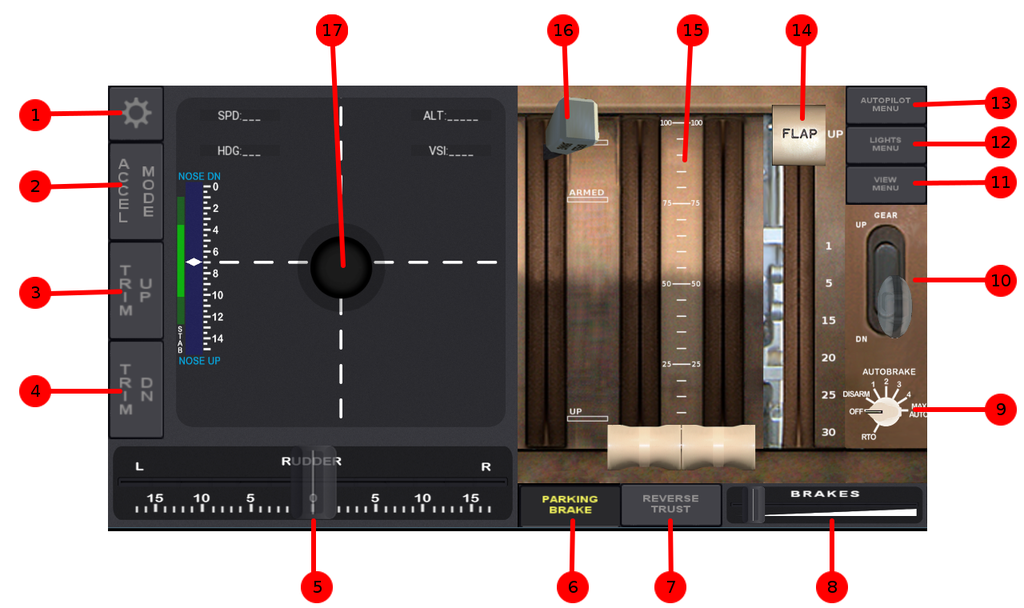FG777Controller: Difference between revisions
Jump to navigation
Jump to search
No edit summary |
|||
| Line 30: | Line 30: | ||
#Install the apk from the bin directory (debug version). | #Install the apk from the bin directory (debug version). | ||
#Go to the Settings (upper left corner button) and enter the IP of your computer running FlightGear | #Go to the Settings (upper left corner button) and enter the IP of your computer running FlightGear | ||
== Features == | |||
== Legend == | |||
[[File:FG777Controller Legend.png|1024px|FG777Controller Legend]] | |||
== Settings == | |||
Revision as of 13:11, 12 July 2016
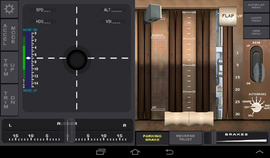 Controller Panel. | |
| Developed by | Eduardo Crispim |
|---|---|
| Initial release | 1.0.0 (July, 2016) |
| Latest release | 1.0.0 (July, 2016) |
| Written in | Python and kivy |
| OS | Android |
| Development status | active |
| License | GNU General Public License |
| Website | |
Boeing 777 Aircraft Controller for android
This application allows control the Boeing 777 Airplane from the Flightgear Flight Simulator.
Configuration
- Install/running FlightGear
- Install/Select Boeing 777 Aircraft
- Copy the xml files from_fg777controller.xml and to_fg777controller.xml and place in the FlightGear-installation-Directory/Protocol directory.
- Run the FlighGear with the following configuration parameters:
- From command line:
fgfs --generic=socket,in,20,,9009,udp,from_fgcontroller777 --generic=socket,out,5,android-device-ip,9010,udp,to_fgcontroller777 --telnet 9000- Or Use FGRun to set the required parameters via Advanced > Input/Output menu.
- Obs: Change android-device-ip with your local IP Wi-Fi network device.
- Install the apk from the bin directory (debug version).
- Go to the Settings (upper left corner button) and enter the IP of your computer running FlightGear