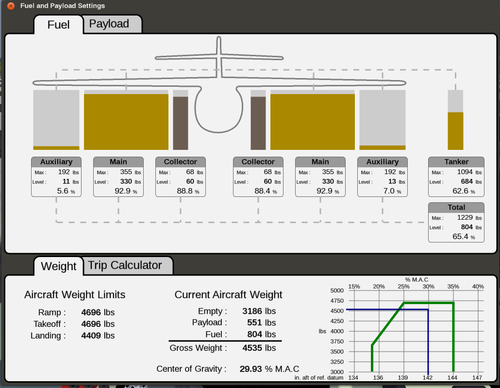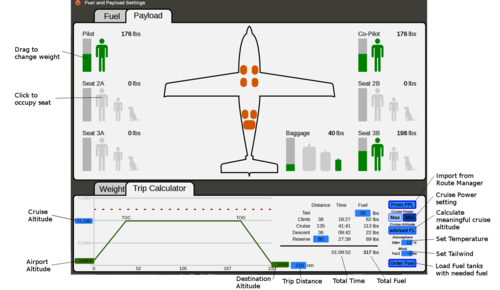Extra EA-500/flight planning: Difference between revisions
Evandenberg (talk | contribs) m (add link to route manager wiki page) |
Evandenberg (talk | contribs) m (incorporated changes made in flightgear) |
||
| Line 12: | Line 12: | ||
First of all you need to know what your trip looks like: | First of all you need to know what your trip looks like: | ||
* Fly from where to where | * Fly from where to where | ||
* Winds | |||
* Temperature | |||
* What is my alternate airport | * What is my alternate airport | ||
* How many passengers am I taking? | * How many passengers am I taking? | ||
For the first point you can use the Flightgear internal [[Route manager|Route Manager]]. With the 'From FLP' button you can directly import the airport altitudes | |||
For the first point you can use the Flightgear internal [[Route manager|Route Manager]]. With the 'From FLP' button you can directly import the airport altitudes, the trip distance and atmospheric conditions. The Trip Calculator will automatically set the best (economy) cruise altitude. | |||
Of course you can set these parameters yourself by dragging or scrolling (use shift and ctrl for larger steps) the blue and green fields. | Of course you can set these parameters yourself by dragging or scrolling (use shift and ctrl for larger steps) the blue and green fields. | ||
The second point is your alternate airport: you will need to put the distance from your destination airport to the alternate airport under 'Reserve'. So in the case of sudden fog or other conditions that make the airport not reachable, you will have enough to fly some where else. | The second and third points are the (average) weather conditions during your trip. Especially head- or tail-wind will change the fuel needed considerably. | ||
The fourth point is your alternate airport: you will need to put the distance from your destination airport to the alternate airport under 'Reserve'. So in the case of sudden fog or other conditions that make the airport not reachable, you will have enough to fly some where else. | |||
Press 'Order Fuel' to put the fuel amount you need in the fuel tanks directly. | Press 'Order Fuel' to put the fuel amount you need in the fuel tanks directly. | ||
| Line 30: | Line 35: | ||
== Background == | == Background == | ||
The needed fuel is calculated under the following conditions: | The needed fuel is calculated under the following conditions: | ||
* ISA atmosphere | * ISA or off-ISA atmosphere as inputted | ||
* Wind as inputted | |||
* Maximum Take-Off Weight | * Maximum Take-Off Weight | ||
* Climb at Maximum Continuous Power (92% TRQ or 752degC TOT) and V<small>Y</small> (110KIAS) | * Climb at Maximum Continuous Power (92% TRQ or 752degC TOT) and V<small>Y</small> (110KIAS) | ||
* Descent at 2000ft/min and 50% TRQ | * Descent at 2000ft/min and 50% TRQ | ||
* The fuel for 'Reserve' is calculated from the destination airport altitude. | * The fuel for 'Reserve' is calculated from the destination airport altitude. | ||
Revision as of 13:34, 23 July 2016
General
The Extra500 has an extensive flight planning tool. With it you can control your:
- Payload
- Fuel
- Aircraft Weight and Center of Gravity
- Calculate the Fuel needed for your trip
Usuage
First of all you need to know what your trip looks like:
- Fly from where to where
- Winds
- Temperature
- What is my alternate airport
- How many passengers am I taking?
For the first point you can use the Flightgear internal Route Manager. With the 'From FLP' button you can directly import the airport altitudes, the trip distance and atmospheric conditions. The Trip Calculator will automatically set the best (economy) cruise altitude.
Of course you can set these parameters yourself by dragging or scrolling (use shift and ctrl for larger steps) the blue and green fields.
The second and third points are the (average) weather conditions during your trip. Especially head- or tail-wind will change the fuel needed considerably.
The fourth point is your alternate airport: you will need to put the distance from your destination airport to the alternate airport under 'Reserve'. So in the case of sudden fog or other conditions that make the airport not reachable, you will have enough to fly some where else.
Press 'Order Fuel' to put the fuel amount you need in the fuel tanks directly.
Under 'Payload' you can load your Passengers and Baggage.
The next step is your Weight and Balance. Under the 'Weight' Tab you can check if you are within limits. If not, you will have to throw some passengers out or buy a bigger aircraft.
Background
The needed fuel is calculated under the following conditions:
- ISA or off-ISA atmosphere as inputted
- Wind as inputted
- Maximum Take-Off Weight
- Climb at Maximum Continuous Power (92% TRQ or 752degC TOT) and VY (110KIAS)
- Descent at 2000ft/min and 50% TRQ
- The fuel for 'Reserve' is calculated from the destination airport altitude.