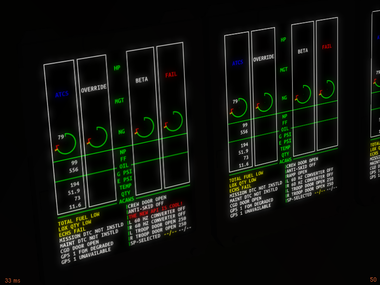Canvas SVG parser: Difference between revisions
No edit summary |
m (→Basic example) |
||
| Line 20: | Line 20: | ||
msg.setColor(1,0,0); | msg.setColor(1,0,0); | ||
</syntaxhighlight> | </syntaxhighlight> | ||
You can lookup any type of element you want and modify them how you want (Add transformations, change colors/texts/coordinates etc.). You can also lookup an parent element and afterwards some of is child elements. By this you can use the same id multiple times but are still able to get access to every element (eg. Engine 1/Dial N1, Engine 2/Dial N1, etc.). | |||
The result will look somehow like in the following image. The screen on the left side has been created by using the code snippet above and the screen on the right side is just a statically rendered version of the EICAS: | The result will look somehow like in the following image. The screen on the left side has been created by using the code snippet above and the screen on the right side is just a statically rendered version of the EICAS: | ||
Revision as of 03:08, 17 July 2012
| The FlightGear forum has a subforum related to: Canvas |
Basic example
For loading a SVG file onto a Canvas we first need to create a Canvas instance (See Howto:Add_a_2D_canvas_instrument_to_your_aircraft). Afterwards we can load a SVG by just using the function canvas.parsesvg from the Canvas API:
# Create a group for the parsed elements
var eicas = my_canvas.createGroup();
# Parse an SVG file and add the parsed elements to the given group
canvas.parsesvg(eicas, "Aircraft/C-130J/Instruments/EICAS.svg");
# Get a handle to the element called "ACAWS_10" inside the parsed
# SVG file...
var msg = eicas.getElementById("ACAWS_10");
# ... and change it's text and color
msg.setText("THE NEW API IS COOL!");
msg.setColor(1,0,0);
You can lookup any type of element you want and modify them how you want (Add transformations, change colors/texts/coordinates etc.). You can also lookup an parent element and afterwards some of is child elements. By this you can use the same id multiple times but are still able to get access to every element (eg. Engine 1/Dial N1, Engine 2/Dial N1, etc.).
The result will look somehow like in the following image. The screen on the left side has been created by using the code snippet above and the screen on the right side is just a statically rendered version of the EICAS:
Supported SVG features
The SVG file used for this demo has been created using Inkscape. Using paths (also with linestipple/dasharray), text, groups and cloning is supported, but don't try to use more advanced features like gradients, as the SVG parser doesn't interpret every part of the SVG standard. (You can always have a look at the implementation and also improve it if you want ;-) )
Advanced usage
Font settings
By default every text element uses "LiberationFonts/LiberationMono-Bold.ttf" for rendering. If you want to use another font you can pass a function as an additional option to canvas.parsesvg:
# There are two arguments passed to the function. The first contains
# the font-family and the second one the font-weight attribute value
var font_mapper = func(family, weight)
{
if( family == "Ubuntu Mono" and weight == "bold" )
# We have to return the name of the font file, which has to be
# inside either the global Font directory inside fgdata or a
# Font directory inside the current aircraft directory.
return "UbuntuMono-B.ttf";
# If we don't return anything the default font is used
};
# Same as before...
canvas.parsesvg
(
eicas,
"Aircraft/C-130J/Instruments/EICAS.svg",
# ... but additionally with our font mapping function
{'font-mapper': font_mapper}
);