Canvas MessageBox: Difference between revisions
Jump to navigation
Jump to search
(First proper version. Examples, Severity levels...) |
(Missing Navigation...) |
||
| Line 1: | Line 1: | ||
{{Template:Non-stable|version=3.2|progress=100}} | |||
{{Template:Canvas Navigation}} | |||
Message boxes provide a simple way to report information and warnings or ask questions. In FlightGear 3.1+ using <code>canvas.MessageBox</code> with the Nasal scripting language, allows showing standard message boxes to the user. | Message boxes provide a simple way to report information and warnings or ask questions. In FlightGear 3.1+ using <code>canvas.MessageBox</code> with the Nasal scripting language, allows showing standard message boxes to the user. | ||
== Predefined Severity Levels/Icons == | == Predefined Severity Levels/Icons == | ||
{| class="wikitable | {| class="wikitable" | ||
|- | |- | ||
! Icon !! Icon Name !! Standard MessageBox !! Description | ! Icon !! Icon Name !! Standard MessageBox !! Description | ||
| Line 38: | Line 41: | ||
== Examples == | == Examples == | ||
{| | {| | ||
|- style="vertical-align:top;" | |- style="vertical-align:top;" | ||
| [[File:Canvas-MessageBox-demo information.png|link=]] || | | [[File:Canvas-MessageBox-demo information.png|link=]] || | ||
Revision as of 15:56, 23 June 2014
| This article describes content/features that may not yet be available in the latest stable version of FlightGear (2020.3). You may need to install some extra components, use the latest development (Git) version or even rebuild FlightGear from source, possibly from a custom topic branch using special build settings: This feature is scheduled for FlightGear 3.2. If you'd like to learn more about getting your own ideas into FlightGear, check out Implementing new features for FlightGear. |
| The FlightGear forum has a subforum related to: Canvas |
Message boxes provide a simple way to report information and warnings or ask questions. In FlightGear 3.1+ using canvas.MessageBox with the Nasal scripting language, allows showing standard message boxes to the user.
Predefined Severity Levels/Icons
| Icon | Icon Name | Standard MessageBox | Description |
|---|---|---|---|
"dialog-question" |
canvas.MessageBox.question(
<title>,
<text>,
cb = nil,
buttons = canvas.MessageBox.Yes
| canvas.MessageBox.No
); |
Ask the user a (yes/no) question. | |
"dialog-info" |
canvas.MessageBox.information(
<title>,
<text>,
cb = nil,
buttons = canvas.MessageBox.Ok
); |
Show the user some information, with only the possiblity to close the dialog. | |
 |
"dialog-warning" |
canvas.MessageBox.warning(
<title>,
<text>,
cb = nil,
buttons = canvas.MessageBox.Ok
); |
Show the user a non critical warning, with only the possiblity to close the dialog. |
"dialog-error" |
canvas.MessageBox.critical(
<title>,
<text>,
cb = nil,
buttons = canvas.MessageBox.Ok
); |
Notify the user of a critical error or failure, with only the possiblity to close the dialog. |
Examples
 |
canvas.MessageBox.info("Success", "The operation has successfully completed."); |
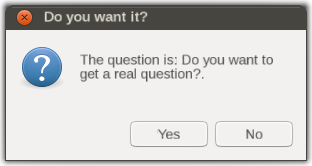 |
canvas.MessageBox.question(
"Do you want it?",
"The question is: Do you want to get a real question?.",
func(sel)
{
if( sel == canvas.MessageBox.Yes )
print("I only know that the answer is 42.");
else
print("Ok, I will not give you a real question.");
}
); |
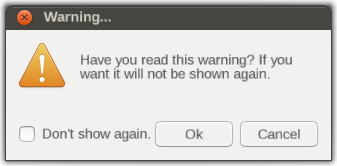 |
canvas.MessageBox.warning(
"Warning...",
"Have you read this warning? If you want it will not be shown again.",
func(sel)
{
if( sel != canvas.MessageBox.Ok )
return;
print("You have been warned. Let the games begin...");
},
canvas.MessageBox.Ok
| canvas.MessageBox.Cancel
| canvas.MessageBox.DontShowAgain
); |