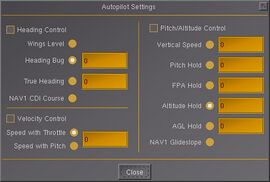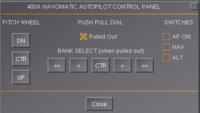Autopilot: Difference between revisions
No edit summary |
|||
| (2 intermediate revisions by 2 users not shown) | |||
| Line 2: | Line 2: | ||
{{forum|46|Autopilot & Route Manager}} | {{forum|46|Autopilot & Route Manager}} | ||
{{Autoflight Navigation}} | {{Autoflight Navigation}} | ||
An '''autopilot''' ('''AP''') is a mechanical, electrical, or hydraulic system used to guide a vehicle without assistance from a human being. Most people understand an autopilot to refer specifically to [[aircraft]], but self-steering gear for ships, boats, space craft and missiles is often also called by this term. | An '''autopilot''' ('''AP''') is a mechanical, electrical, or hydraulic system used to guide a vehicle without assistance from a human being. Most people understand an autopilot to refer specifically to [[aircraft]], but self-steering gear for ships, boats, space craft and missiles is often also called by this term. | ||
| Line 12: | Line 10: | ||
We have a generic one and custom ones written for a certain aircraft, which are supposed to simulate particular autopilot types/models for a specific aircraft. | We have a generic one and custom ones written for a certain aircraft, which are supposed to simulate particular autopilot types/models for a specific aircraft. | ||
The generic one can be used for aircraft which don't have a custom autopilot implementation | The generic one can be used for aircraft which don't have a custom autopilot implementation and seems to work reasonably well on most aircraft. You can enable it with the "Autopilot Settings" which you can open using the F11-key or in the menu bar using the "Autopilot" item. | ||
In real life, aircraft have specifically-programmed/customized autopilot system to cater for individual aircraft characteristics. | In real life, aircraft have specifically-programmed/customized autopilot system to cater for individual aircraft characteristics. | ||
| Line 18: | Line 16: | ||
So it is possible to write a custom <tt>autopilot.xml</tt> to override the generic autopilot implementation. | So it is possible to write a custom <tt>autopilot.xml</tt> to override the generic autopilot implementation. | ||
This custom autopilot configuration file can be driven by either the standard autopilot dialog, custom cockpit panel hotspots or a combination of both | This custom autopilot configuration file can be driven by either the standard autopilot dialog, custom cockpit panel hotspots or a combination of both. | ||
In general, it can be considered to be more complex to provide proper cockpit panel implementations than wiring up the autopilot properties to the standard autopilot GUI dialog, so if an aircraft's autopilot doesn't seem to work properly using cockpit panel hotspots, you may want to try using the standard GUI dialog instead. | In general, it can be considered to be more complex to provide proper cockpit panel implementations than wiring up the autopilot properties to the standard autopilot GUI dialog, so if an aircraft's autopilot doesn't seem to work properly using cockpit panel hotspots, you may want to try using the standard GUI dialog instead. | ||
| Line 36: | Line 28: | ||
== Autopilot Settings == | == Autopilot Settings == | ||
[[File:Autopilot.jpg|thumb|270px|The Generic Autopilot's Dialog]] | |||
The AP Settings dialog can be found at '''Autopilot > Autopilot Settings'''. | The AP Settings dialog can be found at '''Autopilot > Autopilot Settings'''. | ||
=== Heading | === Heading Control === | ||
* '''Wings Level''': | * '''Wings Level''': Keeps the aircraft's wings level. Some aircraft may re-use this mode to hold a set bank angle. | ||
* '''Heading Bug:''' | * '''Heading Bug:''' Tracks the heading bug (magnetic heading). | ||
* '''True Heading:''' | * '''True Heading:''' Tracks true heading. This mode changes to GPS/FMS Heading if the [[Route Manager]] is activated. | ||
* '''NAV1 CDI Course:''' | * '''NAV1 CDI Course:''' Tracks a VOR or [[ILS]] localizer. | ||
=== Velocity | === Velocity Control === | ||
* '''Speed with Throttle:''' | * '''Speed with Throttle:''' Hold the set airspeed by adjusting throttle | ||
* '''Speed with Pitch:''' | * '''Speed with Pitch:''' Hold the set airspeed by adjusting pitch angle. The throttle will be unlocked and can be moved to adjust climb/descent rate. | ||
* Mach mode tracking is possible, but the dialog does not contain a method to enable it at this time. | |||
* | |||
=== | === Pitch/Altitude Control === | ||
The | * The mode selected here is ignored if "Speed with Pitch" is selected as it is in conflict. | ||
* '''Vertical Speed:''' Hold the set vertical speed in feet per minute. | |||
* '''Pitch Hold:''' Hold a set pitch angle. | |||
* '''FPA Hold:''' Hold a set flight path angle. | |||
* '''Altitude Hold:''' Acquire and hold the set altitude. | |||
* '''AGL Hold:''' Acquire and hold the set altitude above ground level (sometimes known as "radio altitude"). | |||
* '''NAV1 Glideslope:''' Tracks an [[ILS]] glideslope. | |||
== Custom Autopilot Dialogs == | |||
It is possible to provide enhanced or completely new implementations of the standard autopilot dialog to cater for autopilot/aircraft-specific features. | |||
[[File:Navomatic-dialog.png|thumb|200px|A custom Navomatic 400AP]] | |||
[[File:ITAF-Current-UI.png|thumb|300px|A custom [[IT-AUTOFLIGHT]] dialog]] | |||
Some aircraft in FlightGear however only provide one means of interacting with the autopilot (i.e. autopilot dialog '''or''' panel hotspots). | |||
For example, the [[Piper PA34-200T Seneca II|Seneca II]] and the [[Piper PA-24 Comanche|Piper Comanche]] autopilots can be only used from the virtual cockpit using custom panel hotspots. This is in fact increasingly the case, as new emulations of autopilot systems are implemented using the built-in scripting language [[Nasal scripting language|Nasal]] which provides for much more flexible system design and functionality, compared to the relatively static way of describing autopilot systems and their relevant and modes using only the [[XML]]-configurable autopilot system. In fact, to properly emulate more complex autoflight systems that provide support for more abstract flight modes, using a combination of XML-configurable PID controllers and Nasal is likely to be the most promising approach. | |||
== Route | == Route Manager == | ||
{{main article | Route Manager}} | {{main article | Route Manager}} | ||
The Route Manager in FlightGear is something like a very simple FMC- Flight Management Control/Computer. | The Route Manager in FlightGear is something like a very simple FMC- Flight Management Control/Computer. | ||
| Line 72: | Line 69: | ||
[[Advanced Autopilot Tuning Tips]] | [[Advanced Autopilot Tuning Tips]] | ||
== Related | == Related Content == | ||
* [[Autopilot Configuration Reference]] | * [[Autopilot Configuration Reference]] | ||
* [[Howto: Design an autopilot]] for a FlightGear aircraft | * [[Howto: Design an autopilot]] for a FlightGear aircraft | ||
| Line 81: | Line 78: | ||
[[es:Piloto_automático]] | [[es:Piloto_automático]] | ||
[[Fr:Pilote automatique]] | [[Fr:Pilote automatique]] | ||
[[it: | [[it:Pilota automatico]] | ||
Latest revision as of 18:02, 14 March 2024
| The FlightGear forum has a subforum related to: Autopilot & Route Manager |
| Autoflight |
|---|
| Autopilot |
| Route manager |
| Specific autopilots |
| Miscellaneous |
An autopilot (AP) is a mechanical, electrical, or hydraulic system used to guide a vehicle without assistance from a human being. Most people understand an autopilot to refer specifically to aircraft, but self-steering gear for ships, boats, space craft and missiles is often also called by this term.
The autopilot of an aircraft is sometimes referred to as "George".
Autopilot in FlightGear
We have a generic one and custom ones written for a certain aircraft, which are supposed to simulate particular autopilot types/models for a specific aircraft.
The generic one can be used for aircraft which don't have a custom autopilot implementation and seems to work reasonably well on most aircraft. You can enable it with the "Autopilot Settings" which you can open using the F11-key or in the menu bar using the "Autopilot" item.
In real life, aircraft have specifically-programmed/customized autopilot system to cater for individual aircraft characteristics. To a certain extent, Flightgear has the possibility to simulate this as well.
So it is possible to write a custom autopilot.xml to override the generic autopilot implementation. This custom autopilot configuration file can be driven by either the standard autopilot dialog, custom cockpit panel hotspots or a combination of both.
In general, it can be considered to be more complex to provide proper cockpit panel implementations than wiring up the autopilot properties to the standard autopilot GUI dialog, so if an aircraft's autopilot doesn't seem to work properly using cockpit panel hotspots, you may want to try using the standard GUI dialog instead.
Also, please note that not all aircraft/autopilot combinations provide full support for all features offered by the standard autopilot dialog. This may be due to an aircraft's completion status, but also due to technical limitations in certain aircraft/autopilot, so that only certain modes are provided. This may also apply to aircraft panels, that are seemingly offering functionality that may not yet be implemented.
In addition, JSBSim also features support for a standalone autopilot implementation, that works without any dependency to FlightGear/Nasal.
For further information about programing autopilots in FlightGear look at Autopilot Tuning Resources and http://www.flightgear.org/Docs/XMLAutopilot/.
Autopilot Settings
The AP Settings dialog can be found at Autopilot > Autopilot Settings.
Heading Control
- Wings Level: Keeps the aircraft's wings level. Some aircraft may re-use this mode to hold a set bank angle.
- Heading Bug: Tracks the heading bug (magnetic heading).
- True Heading: Tracks true heading. This mode changes to GPS/FMS Heading if the Route Manager is activated.
- NAV1 CDI Course: Tracks a VOR or ILS localizer.
Velocity Control
- Speed with Throttle: Hold the set airspeed by adjusting throttle
- Speed with Pitch: Hold the set airspeed by adjusting pitch angle. The throttle will be unlocked and can be moved to adjust climb/descent rate.
- Mach mode tracking is possible, but the dialog does not contain a method to enable it at this time.
Pitch/Altitude Control
- The mode selected here is ignored if "Speed with Pitch" is selected as it is in conflict.
- Vertical Speed: Hold the set vertical speed in feet per minute.
- Pitch Hold: Hold a set pitch angle.
- FPA Hold: Hold a set flight path angle.
- Altitude Hold: Acquire and hold the set altitude.
- AGL Hold: Acquire and hold the set altitude above ground level (sometimes known as "radio altitude").
- NAV1 Glideslope: Tracks an ILS glideslope.
Custom Autopilot Dialogs
It is possible to provide enhanced or completely new implementations of the standard autopilot dialog to cater for autopilot/aircraft-specific features.
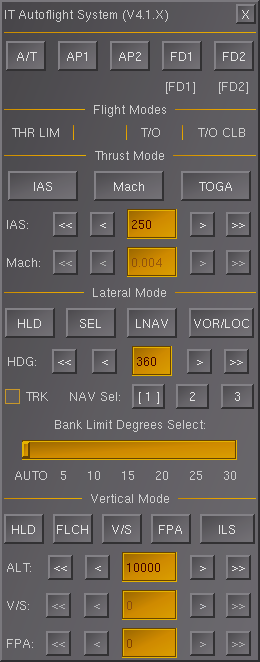
Some aircraft in FlightGear however only provide one means of interacting with the autopilot (i.e. autopilot dialog or panel hotspots). For example, the Seneca II and the Piper Comanche autopilots can be only used from the virtual cockpit using custom panel hotspots. This is in fact increasingly the case, as new emulations of autopilot systems are implemented using the built-in scripting language Nasal which provides for much more flexible system design and functionality, compared to the relatively static way of describing autopilot systems and their relevant and modes using only the XML-configurable autopilot system. In fact, to properly emulate more complex autoflight systems that provide support for more abstract flight modes, using a combination of XML-configurable PID controllers and Nasal is likely to be the most promising approach.
Route Manager
|
|
The Route Manager in FlightGear is something like a very simple FMC- Flight Management Control/Computer. In FGFS you can input a list of waypoints like NAVAIDS, Fixes and Airports, which the aircraft flies along. You can also add the altitude which the aircraft should have at a certain waypoint. So it is possible to let the aircraft fly along a certain route.
At the moment, it is not possible to add velocities or other constraints.
See Also
Advanced Autopilot Tuning Tips
Related Content
- Autopilot Configuration Reference
- Howto: Design an autopilot for a FlightGear aircraft