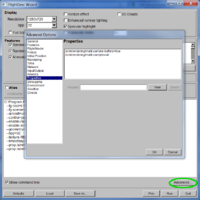Anti-aliasing: Difference between revisions
m (Update forum links) |
(dosn't work on Rembrandt) |
||
| Line 1: | Line 1: | ||
By default, [[FlightGear]] will not use [http://en.wikipedia.org/wiki/Anti-aliasing '''anti-aliasing'''] during the simulation. This results in incorrect rendering of sharp straight lines and very small objects. In order to correct this, you can apply the anti-aliasing function. | By default, [[FlightGear]] will not use [http://en.wikipedia.org/wiki/Anti-aliasing '''anti-aliasing'''] during the simulation. This results in incorrect rendering of sharp straight lines and very small objects. In order to correct this, you can apply the anti-aliasing function. | ||
== Example == | == Example == | ||
{{Gallery | {{Gallery | ||
| Line 18: | Line 17: | ||
[[File:Fgrun-anti-aliasing.png|200px|thumb|right|Setting anti-aliasing in FGrun]] | [[File:Fgrun-anti-aliasing.png|200px|thumb|right|Setting anti-aliasing in FGrun]] | ||
When you use [[FGRun]], add these commands under ''Advanced... > Properties''. | When you use [[FGRun]], add these commands under ''Advanced... > Properties''. | ||
=== Rembrandt === | |||
This doesn't have any effect on the Rembrandt-Shader (but some GPU offers this already from hardware side). | |||
== Options == | == Options == | ||
If preferred, you can choose another value for the number of samples. The number has to be greater than 1. The greater the number of samples, the greater will be a possible drop in framerate (frames per second). | If preferred, you can choose another value for the number of samples. The number has to be greater than 1. The greater the number of samples, the greater will be a possible drop in framerate (frames per second). | ||
Credits: Thanks to ''fredb'' for publishing this information in the [http://forum.flightgear.org/viewtopic.php?f=5&t=10007 FlightGear forum]. | Credits: Thanks to ''fredb'' for publishing this information in the [http://forum.flightgear.org/viewtopic.php?f=5&t=10007 FlightGear forum]. | ||
[[Category:FlightGear feature]] | [[Category:FlightGear feature]] | ||
[[fr:Anti-aliasing]] | [[fr:Anti-aliasing]] | ||
Revision as of 19:07, 26 November 2013
By default, FlightGear will not use anti-aliasing during the simulation. This results in incorrect rendering of sharp straight lines and very small objects. In order to correct this, you can apply the anti-aliasing function.
Example
|
How to set anti-aliasing
Command line
When starting FlightGear via the command line, add the following two commands:
--prop:/sim/rendering/multi-sample-buffers=1 --prop:/sim/rendering/multi-samples=4
FGRun
When you use FGRun, add these commands under Advanced... > Properties.
Rembrandt
This doesn't have any effect on the Rembrandt-Shader (but some GPU offers this already from hardware side).
Options
If preferred, you can choose another value for the number of samples. The number has to be greater than 1. The greater the number of samples, the greater will be a possible drop in framerate (frames per second).
Credits: Thanks to fredb for publishing this information in the FlightGear forum.