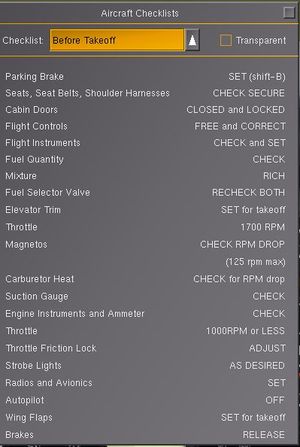Aircraft checklists
Jump to navigation
Jump to search
As of V2.9.0, FlightGear can display aircraft checklists in a standardized way, under Help->Aircraft Checklists.
Checklists are situated under /sim/checklists. As the checklists may be quite long, it is recommended that they are put in a separate file using the following entry in the -set.xml file for the aircraft:
<checklists include="c172-checklists.xml"/>
Each individual checklist is created under a <checklist> XML tag, with the following sub-properties:
- <title> The name of the checklist
- <item> A checklist item, containing
- <name> The item name, to appear on the left hand side of the checklist
- <value> One or more values, to appear on the right hand side of the checklist. Second and and subsequent <value> tags are displayed underneath each other. It is recommended that the <value> tags are kept short, to minimize the size of the displayed checklist.
The following example shows a simple checklists XML file:
<PropertyList>
<checklist>
<title>After Landing</title>
<item>
<name>Carburetor Heat</name>
<value>COLD</value>
</item>
<item>
<name>Wing Flaps</name>
<value>UP</value>
</item>
</checklist>
<checklist>
<title>Getting hamburger</title>
...
</checklist>
</PropertyList>
See the c172p for an example of how this all fits together.