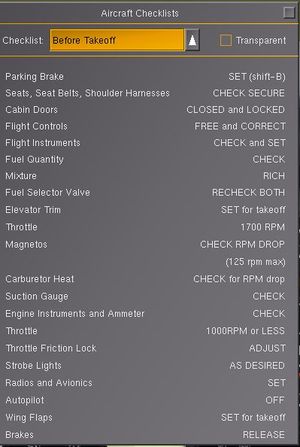Aircraft checklists
As of V2.9, FlightGear can display aircraft checklists in a standardized way, under Help > Aircraft Checklists. To learn more about creating custom checklists, see $FG_ROOT/Docs/README.checklists and the c172p as the reference implementation. Increasingly, the Tutorials system is also extended such that it may make use of aircraft checklists.
Checklists are situated under /sim/checklists. As the checklists may be quite long, it is recommended that they are put in a separate file using the following entry in the -set.xml file of the aircraft:
<checklists include="c172-checklists.xml"/>
Each individual checklist is created under a <checklist> XML tag, with the following sub-properties:
<title>The name of the checklist<page>One or more pages from the checklist, containing one or more of the following:<item>A checklist item, containing<name>The item name, to appear on the left hand side of the checklist<value>One or more values, to appear on the right hand side of the checklist. Second and and subsequent <value> tags are displayed underneath each other. It is recommended that the <value> tags are kept short, to minimize the size of the displayed checklist.<condition>An optional condition node that evaluates when the checklist item is complete. Incomplete checklist items are shown in yellow, while completed items are shown in green.<marker>An optional marker node that is used to display a circle around a control when the user clicks a "?" button next to the item. This contains <x-m>, <y-m>, <z-m> and <scale> sub-elements and uses the<binding>Zero or more XML bindings that are used by the simulator to execute the checklist item if the user clicks on a ">" button next to the item.
For simple checklists the <page> element can be omitted and <item> entries placed directly under the <checklist>.
The following example shows a simple checklists XML file:
<PropertyList>
<checklist>
<title>After Landing</title>
<item>
<name>Carburetor Heat</name>
<value>COLD</value>
<condition>
<equals>
<property>/controls/anti-ice/engine[0]/carb-heat</property>
<value>0</value>
</equals>
</condition>
<marker>
<x-m>-0.3225</x-m>
<y-m>-0.0850</y-m>
<z-m>-0.2117</z-m>
<scale>2.0500</scale>
</marker>
<binding>
<command>property-assign</command>
<value>0</value>
</binding>
</item>
<item>
<name>Wing Flaps</name>
<value>UP</value>
</item>
</checklist>
<checklist>
<title>Getting hamburger</title>
<page>
<item>
...
</item>
</page>
</checklist>
</PropertyList>
See the Cessna 172P for an example of how this all fits together.
Bindings Support
Aircraft authors may now add one or more <binding> elements to a checklist <item>. Conceptually, these are the actions that the user should execute to complete the item. The checklist GUI displays items with such <binding> elements with an additional [>] button. Clicking on the button executes the bindings, allowing the user to watch as the computer/co-pilot/instructor executes the checklist item.
The <binding> element is exactly as you would expect - so property-assign, nasal etc. works.
Due to the power of Nasal and properties, this feature only required 13 lines of code to write, most of which is displaying the button!
I'm planning to extend this function so that checklists with one or more items containing a <binding> element can have an (optional) button to execute the entire checklist. I'm still thinking of how best to implement this, as I think one would want a gap between each item.
I'd highlight the property-interpolate command which provides a very convenient way to interpolate a property to a new value. See Docs/README.commands if (like me) you were unaware of this :).
I've updated the c172p checklists to use this feature, including some rather cute interpolations of the throttle, mixture and trim controls.
Reloading Checklists
Cut and paste this little code snippet in nasal console and excecute it :
var checklist="777-200-checklists.xml";
var checklist_path=sprintf("%s/%s",getprop("/sim/aircraft-dir"),checklist);
var data = io.read_properties(checklist_path,"/sim/checklists");
Change the first variable to the name of the file you are editing.
External link
- $FG_ROOT/Docs/README.checklists
- Aircraft Checklists (mailing list)