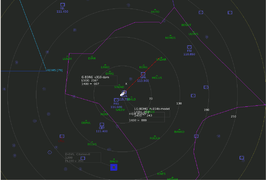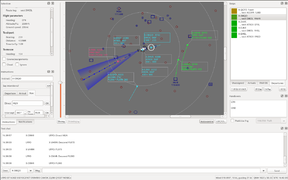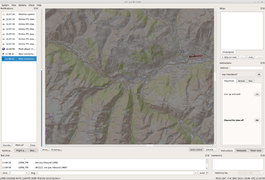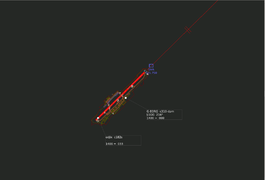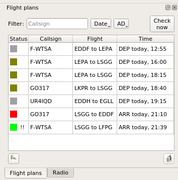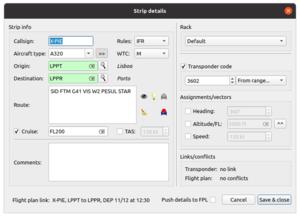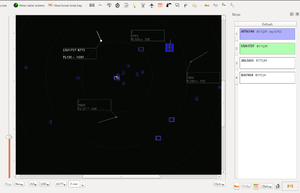ATC-pie: Difference between revisions
Mickybadia (talk | contribs) (v 1.5.1) |
m (Infobox software: Switch the 3 in Python3 from the 'writtenin' parameter to the 'writteninversion' parameter.) |
||
| (11 intermediate revisions by 2 users not shown) | |||
| Line 10: | Line 10: | ||
| developedby = Michael Filhol | | developedby = Michael Filhol | ||
| initialrelease = February 1, 2015 | | initialrelease = February 1, 2015 | ||
| latestrelease = 1. | | latestrelease = 1.7.1 (Sept. 1, 2020) | ||
| writtenin = | | writtenin = Python | ||
| writteninversion = 3 | |||
| os = Any | | os = Any | ||
| platform = Qt5 | | platform = Qt5 | ||
| Line 17: | Line 18: | ||
| type = ATC client | | type = ATC client | ||
| license = GNU GPL v3 | | license = GNU GPL v3 | ||
| website = | | website = http://mickybadia.free.fr/atcpie | ||
}} | }} | ||
'''ATC-pie''' is an [[air traffic control]] simulation program | '''ATC-pie''' is an [[air traffic control]] simulation program featuring: | ||
* solo sessions, incl. voice instruction recognition and pilot speech synthesis; | |||
* network sessions through [[FGMS]] and FSD; | |||
* tutorial sessions for teacher supervision of an ATC student. | |||
It is essentially designed for realism and simulates many tasks and situations of real-life ATC such as: | It can simulate en-route centre control (CTR) as well as airport-based services (TWR, APP, GND...), and allows 3D tower viewing through [[FlightGear]]. It is essentially designed for realism and simulates many tasks and situations of real-life ATC such as: | ||
* strip rack and sequence management; | * strip rack and sequence management; | ||
* radar monitoring and transponder identification; | * radar monitoring and transponder identification; | ||
* handovers to/from neighbouring controllers; | * handovers to/from neighbouring controllers; | ||
* routing and conflict anticipation; | * routing and conflict anticipation; | ||
* | * flight plan filing and editing... | ||
To download the program and learn more about how to use it, read the ATC-pie [[ATC-pie installation guide|installation]] and [[ATC-pie user guide|user]] guides. If you have a question, check the [[ATC-pie FAQ|FAQ]] first, or try the forum for help. | |||
== Screenshots == | == Screenshots == | ||
| Line 48: | Line 50: | ||
== Working principles == | == Working principles == | ||
You are the air traffic controller, working with equipment depending on your position and local facility. This may include a tower view, radar scopes, data links, etc. Your traffic is the aircraft connected by human pilots (FlightGear, FSD), or simulated with AI (solo) or by a teacher (student). They all contact you with different types of aircraft, [[transponder]] equipment and intentions. | |||
You are the air traffic controller, working with | |||
=== Strips === | === Strips === | ||
[[File:ATC-pie-screenshot-stripDetailSheet.png|thumbnail|The ATC-pie strip detail sheet]] | [[File:ATC-pie-screenshot-stripDetailSheet.png|thumbnail|The ATC-pie strip detail sheet]] | ||
Your basic traffic flow and sequence working unit is the '''strip''', each representing a controlled (or soon expected) aircraft. Strips are created, filled with details and moved | Your basic traffic flow and sequence working unit is the '''strip''', each representing a controlled (or soon expected) aircraft. Strips are created, filled with details and moved across ''racks'' and ''bays'' until handed over to a different controller or shelved. Strip details can all be manually edited, and include: | ||
* most importantly, the aircraft's ''callsign'', to be used on the radio; | * most importantly, the aircraft's ''callsign'', to be used on the radio; | ||
* information like aircraft type, airspeed, route... that can be | * information like aircraft type, airspeed, route... that can be provided by the pilots themselves when filing ''flight plans''; | ||
* transponder code and flight parameter assignments ( | * transponder code and flight parameter assignments (heading, altitude/FL, air speed). | ||
=== Radar === | |||
As in real life, the main radar technology is [http://en.wikipedia.org/wiki/Secondary_surveillance_radar SSR], which only shows what is picked up from on-board transponders in its range. This means that: | |||
* if a transponder is off or out of range, you will not see the aircraft on your radar screen; | |||
* if a transponder is on and in range, you will at least be able to see its position and read a transponder code, and possibly its altitude, type, callsign... depending on the transponder mode and your radar capabilities. | |||
=== Linking strips === | === Linking strips === | ||
Every strip can be '''linked''' to a flight plan and to a transponder contact on radar. A linked strip will automatically: | |||
* | * display its missing elements when available from the linked flight plan or aircraft transponder; | ||
* | * populate the information in the radar tag of the linked aircraft with useful details, e.g. assigned altitude. | ||
=== Radar identification === | === Radar identification === | ||
[[File:ATC-pie-screenshot-radarIdentification.png|thumbnail|Radar identification: both matched strip and radar contact marked in blue]] | [[File:ATC-pie-screenshot-radarIdentification.png|thumbnail|Radar identification: both matched strip and radar contact marked in blue]] | ||
When using radar, ATCs use different methods to ''identify'' an aircraft and link the right contact to its strip. They can read an aircraft's callsign straight away if its transponder is squawking mode S, tell from reported positions, or use a transponder code. | |||
For instance, say a transponder-equipped VFR traffic makes radio contact giving their callsign and approximate position. ATC will typically pull out a new blank strip and give the pilot a unique transponder code to squawk, writing it on the strip alongside the announced callsign, then wait for it to appear on the radar. This allows for '''radar identification''' of aircraft–strip pairs such that: | For instance, say a transponder-equipped VFR traffic makes radio contact giving their callsign and approximate position. ATC will typically pull out a new blank strip and give the pilot a unique transponder code to squawk, writing it on the strip alongside the announced callsign, then wait for it to appear on the radar. This allows for '''radar identification''' of aircraft–strip pairs such that: | ||
| Line 81: | Line 82: | ||
== Detailed feature list == | == Detailed feature list == | ||
=== General === | |||
Available session types: | |||
* Solo simulation (AI IFR traffic) | |||
* FlightGear networks (FGMS protocol) | |||
* FSD connections (as served by https://github.com/kuroneko/fsd commit bc7d43, latest available in April 2020) | |||
* Teacher–student tutoring (teacher spawns and runs the traffic visible to the student) | |||
=== | |||
* | |||
Solo | |||
* | |||
* | |||
* | |||
Available modes for all session types: | |||
* | * Airport (for ATC positions such as TWR, GND, APP, DEP at a selected airfiled) | ||
* | * En-route centre (free positioning of radar, no base airport or runway-related options) | ||
Common data sources: | Common data sources: | ||
* Airport and navigation data | * Airport and navigation data sourced in the [http://data.x-plane.com X-Plane] format (old world-wide default file set included) | ||
* Editable aircraft data base (ICAO designators, cruise speeds, WTC, etc.) | |||
* Radar background images and hand drawings (integrated EuroScope/[http://www.vatsim.net VATSIM]/IVAO .sct sector file import) | * Radar background images and hand drawings (integrated EuroScope/[http://www.vatsim.net VATSIM]/IVAO .sct sector file import) | ||
* Ground elevation maps (can be generated automatically with a provided script) | * Ground elevation maps (can be generated automatically with a provided script) | ||
* | * Real world magnetic declination lookup | ||
=== ATC surveillance === | === ATC surveillance === | ||
Radar and transponders: | Radar and transponders: | ||
* SSR and primary radar activation | * SSR mode selection and primary radar activation | ||
* Full transponder support and mode-dependant radar behaviour | * Full transponder support and mode-dependant radar behaviour | ||
* | * Traffic identification assistant | ||
* Runway occupation/incursion detection | * Runway occupation/incursion detection | ||
* | * Position/track vs. assignment mismatch warning system | ||
Tower viewing | Tower viewing for airport mode (requires FlightGear): | ||
* Internally started or through | * Renders view of airport, aircraft, weather, time of day | ||
* | * Internally started or through an externally running instance | ||
* Control panel to orient/zoom view or follow aircraft | |||
* Additional views can be connected (for multiple camera angles) | * Additional views can be connected (for multiple camera angles) | ||
| Line 153: | Line 117: | ||
Strips and racks: | Strips and racks: | ||
* User-defined racks with configurable colours for linked radar contacts and ATCs to collect strips from | * User-defined racks with configurable colours for linked radar contacts and ATCs to collect strips from | ||
* Strip auto-print for expected departures | * Strip auto-print for expected departures or arrivals | ||
* Runway boxes with automatic | * Runway boxes with automatic RWY separation timers | ||
* Loose strip bays with customisable backgrounds | * Loose strip bays with customisable backgrounds | ||
Routes, vectors, conflicts: | Routes, vectors, conflicts: | ||
* Convenient mouse input for vectors, taxi instructions and | * World route suggestions, presets, analysis, radar drawing and world map view | ||
* Convenient mouse input for vectors, taxi instructions and waypoint changes | |||
* Current leg and next waypoint display with geodesic calculations of headings and distances | * Current leg and next waypoint display with geodesic calculations of headings and distances | ||
* Route/vector conflict anticipation and separation incident alarm | |||
* Approach spacing hints for inbound sequences | |||
=== Communications === | === Communications === | ||
With aircraft: | |||
* [[FGCom]] integration, | * [[FGCom]] radio integration for FlightGear sessions (stand-alone processes and Mumble plug-in) | ||
* ATIS recording | * Multiple frequency transmissions and monitoring | ||
* Radio direction finding (RDF) and integration to radar | |||
* Controller-pilot data link communication (CPDLC) | |||
* Text radio chat in network sessions, with preset messages, auto-completion, predefined and custom aliases for context-sensitive replacements, sender blacklist to filter out trolls | |||
* ATIS recording and reminder alarm (see [[:File:ATC-pie-screenshot-ATISdialog.png|dialog]] with pre-filled notepad) | |||
ATC coordination: | ATC coordination: | ||
* Strip exchange with known ATCs (handovers) | |||
* CPDLC authority transfers | |||
* Private messaging with other ATCs (text "landlines") | |||
* General ATC chat room | * General ATC chat room | ||
* | * "Who has?" requests | ||
* | |||
=== Session environments === | |||
Solo sessions (AI traffic): | |||
* Strip exchange: handovers to/from virtual ATCs | |||
* CPDLC: transfers with ATCs and instructions/requests with ACFT | |||
* Weather: randomised and progressively changing | |||
* Voice instruction recognition (with Sphinx) | |||
* Pilot read-back speech synthesis (with pyttsx) | |||
* Airline choice and custom aircraft appearence in tower view | |||
* Configurable airspace rules | |||
* Adjustable difficulty (traffic density) | |||
FlightGear network sessions: | |||
* Strip exchange: full handover support with ATC-pie, compatible with [[OpenRadar]] | |||
* CPDLC: supported but no ACFT capable of connection yet | |||
* Weather: real world METAR retrieval | |||
* Flight plans: interface with [http://flightgear-atc.alwaysdata.net Lenny64's data base] (the ''de facto'' FG standard), incl. filing, editing, opening and closing | |||
* ATIS: voice recording through FGCom | |||
* In-app announcement of ATC sessions on Lenny64's event page | |||
FSD network sessions: | |||
* | * Strip exchange: handovers with other clients (although lossy if not ATC-pie) | ||
* | * CPDLC: not supported by FSD | ||
* | * Weather: fetch from server or retrieve real world METAR | ||
* Flight plans: available from the network (although only editable by the pilots, and open/close not supported by FSD) | |||
* ATIS: recorded as text only (sent through chat system) | |||
== | Tutoring sessions (teacher with student): | ||
* Strip exchange: configurable ATC neighbours and handover supervision by teacher | |||
* CPDLC: fully supported, incl. transfers to/from student and dialogues with teacher ACFT | |||
* Weather: controlled by teacher | |||
* Traffic snapshots and recall to repeat situations with the student | |||
=== Misc. === | |||
GUI features: | |||
* Multiple window workspace (radar screens, strip racks and bays) saved by location | |||
* Floatable/dockable panels and toolbars (see [[:File:ATC-pie-screenshot-toolbars.png|screenshot]]) and layout save/restore | |||
* Customisable colours | |||
* Notification system combining selectable sounds, status bar messages and time-tagged history | |||
* General and location-specific notes and settings saved on close and restored on restart | |||
Convenience tools: | |||
* Quick point-to-point heading and distance measuring tool | |||
* Multiple weather station monitor | |||
* Direct text annotation of radar screen | |||
* World airport, map navpoint and AD parking position browsing/indicating | |||
* Aeronautical unit conversion calculator | |||
* Custom alarm clocks with quick keyboard timer start | |||
[[Category:ATC-pie]] | [[Category:ATC-pie]] | ||
[[Category:ATC clients]] | [[Category:ATC clients]] | ||
[[Category:Air Traffic Control]] | [[Category:Air Traffic Control]] | ||
Revision as of 12:57, 11 September 2020
| The FlightGear forum has a subforum related to: ATC-Pie support & development |
 | |
 Tower viewing, following a departing aircraft | |
| Developed by | Michael Filhol |
|---|---|
| Initial release | February 1, 2015 |
| Latest release | 1.7.1 (Sept. 1, 2020) |
| Written in | Python (Version 3) |
| OS | Any |
| Platform | Qt5 |
| Development status | Active |
| Type | ATC client |
| License | GNU GPL v3 |
| Website | |
ATC-pie is an air traffic control simulation program featuring:
- solo sessions, incl. voice instruction recognition and pilot speech synthesis;
- network sessions through FGMS and FSD;
- tutorial sessions for teacher supervision of an ATC student.
It can simulate en-route centre control (CTR) as well as airport-based services (TWR, APP, GND...), and allows 3D tower viewing through FlightGear. It is essentially designed for realism and simulates many tasks and situations of real-life ATC such as:
- strip rack and sequence management;
- radar monitoring and transponder identification;
- handovers to/from neighbouring controllers;
- routing and conflict anticipation;
- flight plan filing and editing...
To download the program and learn more about how to use it, read the ATC-pie installation and user guides. If you have a question, check the FAQ first, or try the forum for help.
Screenshots
Visit the ATC-pie screenshot category for more.
Working principles
You are the air traffic controller, working with equipment depending on your position and local facility. This may include a tower view, radar scopes, data links, etc. Your traffic is the aircraft connected by human pilots (FlightGear, FSD), or simulated with AI (solo) or by a teacher (student). They all contact you with different types of aircraft, transponder equipment and intentions.
Strips
Your basic traffic flow and sequence working unit is the strip, each representing a controlled (or soon expected) aircraft. Strips are created, filled with details and moved across racks and bays until handed over to a different controller or shelved. Strip details can all be manually edited, and include:
- most importantly, the aircraft's callsign, to be used on the radio;
- information like aircraft type, airspeed, route... that can be provided by the pilots themselves when filing flight plans;
- transponder code and flight parameter assignments (heading, altitude/FL, air speed).
Radar
As in real life, the main radar technology is SSR, which only shows what is picked up from on-board transponders in its range. This means that:
- if a transponder is off or out of range, you will not see the aircraft on your radar screen;
- if a transponder is on and in range, you will at least be able to see its position and read a transponder code, and possibly its altitude, type, callsign... depending on the transponder mode and your radar capabilities.
Linking strips
Every strip can be linked to a flight plan and to a transponder contact on radar. A linked strip will automatically:
- display its missing elements when available from the linked flight plan or aircraft transponder;
- populate the information in the radar tag of the linked aircraft with useful details, e.g. assigned altitude.
Radar identification
When using radar, ATCs use different methods to identify an aircraft and link the right contact to its strip. They can read an aircraft's callsign straight away if its transponder is squawking mode S, tell from reported positions, or use a transponder code.
For instance, say a transponder-equipped VFR traffic makes radio contact giving their callsign and approximate position. ATC will typically pull out a new blank strip and give the pilot a unique transponder code to squawk, writing it on the strip alongside the announced callsign, then wait for it to appear on the radar. This allows for radar identification of aircraft–strip pairs such that:
- the strip is assigned a transponder code;
- no other strip is assigned the same code;
- the aircraft is the only unidentified traffic squawking that code in radar range.
ATC-pie identifies such pairs automatically and reports them to you so you can properly link the two and get back to the pilot: "radar identified".
Detailed feature list
General
Available session types:
- Solo simulation (AI IFR traffic)
- FlightGear networks (FGMS protocol)
- FSD connections (as served by https://github.com/kuroneko/fsd commit bc7d43, latest available in April 2020)
- Teacher–student tutoring (teacher spawns and runs the traffic visible to the student)
Available modes for all session types:
- Airport (for ATC positions such as TWR, GND, APP, DEP at a selected airfiled)
- En-route centre (free positioning of radar, no base airport or runway-related options)
Common data sources:
- Airport and navigation data sourced in the X-Plane format (old world-wide default file set included)
- Editable aircraft data base (ICAO designators, cruise speeds, WTC, etc.)
- Radar background images and hand drawings (integrated EuroScope/VATSIM/IVAO .sct sector file import)
- Ground elevation maps (can be generated automatically with a provided script)
- Real world magnetic declination lookup
ATC surveillance
Radar and transponders:
- SSR mode selection and primary radar activation
- Full transponder support and mode-dependant radar behaviour
- Traffic identification assistant
- Runway occupation/incursion detection
- Position/track vs. assignment mismatch warning system
Tower viewing for airport mode (requires FlightGear):
- Renders view of airport, aircraft, weather, time of day
- Internally started or through an externally running instance
- Control panel to orient/zoom view or follow aircraft
- Additional views can be connected (for multiple camera angles)
Traffic management
Strips and racks:
- User-defined racks with configurable colours for linked radar contacts and ATCs to collect strips from
- Strip auto-print for expected departures or arrivals
- Runway boxes with automatic RWY separation timers
- Loose strip bays with customisable backgrounds
Routes, vectors, conflicts:
- World route suggestions, presets, analysis, radar drawing and world map view
- Convenient mouse input for vectors, taxi instructions and waypoint changes
- Current leg and next waypoint display with geodesic calculations of headings and distances
- Route/vector conflict anticipation and separation incident alarm
- Approach spacing hints for inbound sequences
Communications
With aircraft:
- FGCom radio integration for FlightGear sessions (stand-alone processes and Mumble plug-in)
- Multiple frequency transmissions and monitoring
- Radio direction finding (RDF) and integration to radar
- Controller-pilot data link communication (CPDLC)
- Text radio chat in network sessions, with preset messages, auto-completion, predefined and custom aliases for context-sensitive replacements, sender blacklist to filter out trolls
- ATIS recording and reminder alarm (see dialog with pre-filled notepad)
ATC coordination:
- Strip exchange with known ATCs (handovers)
- CPDLC authority transfers
- Private messaging with other ATCs (text "landlines")
- General ATC chat room
- "Who has?" requests
Session environments
Solo sessions (AI traffic):
- Strip exchange: handovers to/from virtual ATCs
- CPDLC: transfers with ATCs and instructions/requests with ACFT
- Weather: randomised and progressively changing
- Voice instruction recognition (with Sphinx)
- Pilot read-back speech synthesis (with pyttsx)
- Airline choice and custom aircraft appearence in tower view
- Configurable airspace rules
- Adjustable difficulty (traffic density)
FlightGear network sessions:
- Strip exchange: full handover support with ATC-pie, compatible with OpenRadar
- CPDLC: supported but no ACFT capable of connection yet
- Weather: real world METAR retrieval
- Flight plans: interface with Lenny64's data base (the de facto FG standard), incl. filing, editing, opening and closing
- ATIS: voice recording through FGCom
- In-app announcement of ATC sessions on Lenny64's event page
FSD network sessions:
- Strip exchange: handovers with other clients (although lossy if not ATC-pie)
- CPDLC: not supported by FSD
- Weather: fetch from server or retrieve real world METAR
- Flight plans: available from the network (although only editable by the pilots, and open/close not supported by FSD)
- ATIS: recorded as text only (sent through chat system)
Tutoring sessions (teacher with student):
- Strip exchange: configurable ATC neighbours and handover supervision by teacher
- CPDLC: fully supported, incl. transfers to/from student and dialogues with teacher ACFT
- Weather: controlled by teacher
- Traffic snapshots and recall to repeat situations with the student
Misc.
GUI features:
- Multiple window workspace (radar screens, strip racks and bays) saved by location
- Floatable/dockable panels and toolbars (see screenshot) and layout save/restore
- Customisable colours
- Notification system combining selectable sounds, status bar messages and time-tagged history
- General and location-specific notes and settings saved on close and restored on restart
Convenience tools:
- Quick point-to-point heading and distance measuring tool
- Multiple weather station monitor
- Direct text annotation of radar screen
- World airport, map navpoint and AD parking position browsing/indicating
- Aeronautical unit conversion calculator
- Custom alarm clocks with quick keyboard timer start