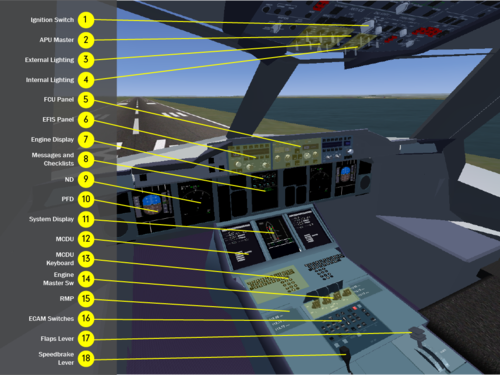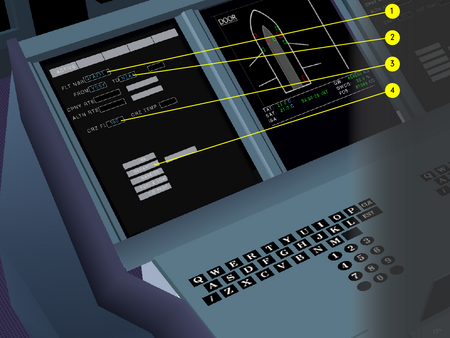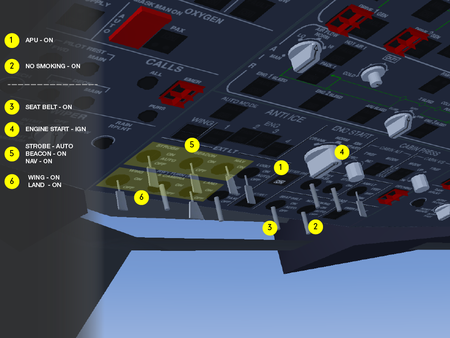A380 Tutorial: Difference between revisions
m (up to after-start checklist done.) |
m (update some formatting) |
||
| Line 26: | Line 26: | ||
'''YSSY Models'''<br/> | '''YSSY Models'''<br/> | ||
For this tutorial you should also download YSSY terminal models. Visit the wiki page [[Sydney International Airport]] and at the end of the article is a link to download | For this tutorial you should also download YSSY terminal models. Visit the wiki page [[Sydney International Airport]] and at the end of the article is a link to download models for YSSY, simply unpack either the tbz (for Linux and Mac users) or zip (for Windows users) file under <FG-Home>/data/ | ||
'''Scenery Tiles'''<br/> | '''Scenery Tiles'''<br/> | ||
| Line 52: | Line 52: | ||
# ECAM selection switches | # ECAM selection switches | ||
# Flaps lever | # Flaps lever | ||
# Speedbrake lever | # Speedbrake/Ground Spoilers lever | ||
The Airbus philosophy for the overhead panel is so called "lights out", that is during normal flight nothing should be illuminated on the overhead panel, however the opposite is true for the FCU on the glareshield, the Flight Director, Auto Pilot and Auto Thrust should be illuminated. | |||
| Line 62: | Line 64: | ||
* altitude and | * altitude and | ||
* vertical speed. | * vertical speed. | ||
This unit is common across all Airbus aircraft built from the A320 onwards. Each of the four Flight Guidance parameters (ie: speed, heading, altitude, V/S) can operate in either "''selected''" or "''managed''" modes when the autopilot is engaged. The current modes for Thrust, Vertical and Lateral | This unit is common across all Airbus aircraft built from the A320 onwards. Each of the four Flight Guidance parameters (ie: speed, heading, altitude, V/S) can operate in either "''selected''" or "''managed''" modes when the autopilot is engaged. The current modes for Thrust, Vertical and Lateral modes are shown across the top line of the Primary Flight Display as ''Flight Mode Annunciators'' (FMA). | ||
'''Selected Mode'''<br/> | '''Selected Mode'''<br/> | ||
| Line 108: | Line 110: | ||
'''Fuel Estimates'''<br/> | '''Fuel Estimates'''<br/> | ||
Our fuel estimates for this flight are around 23 000kg for the 1 168 NM (which is less than 10% of the range of the aircraft) which is | Our fuel estimates for this flight are around 23 000kg for the 1 168 NM (which is less than 10% of the range of the aircraft) which is almost impossible to achieve for this aircraft, so we will refuel around 60 000kg. | ||
| Line 126: | Line 128: | ||
!Value | !Value | ||
|- | |- | ||
|terrasync || enabled with atlas protocol and scenery directory pointing to both default scenery and terrasync directories (see below) | | ''terrasync'' || enabled with atlas protocol and scenery directory pointing to both default scenery and terrasync directories (see below) | ||
|- | |- | ||
|fg-scenery || $FG_ROOT/data/Scenery:<terrasync-scenery-dir> | | fg-scenery || $FG_ROOT/data/Scenery:<terrasync-scenery-dir> | ||
|- | |- | ||
|atlas || socket,out,1,localhost,5500 udp | | atlas || socket,out,1,localhost,5500 udp | ||
|- | |- | ||
|airport || YSSY | | airport || YSSY | ||
|- | |- | ||
|parkpos || Intl057 | | parkpos || Intl057 | ||
|- | |- | ||
|timeofday || afternoon | | timeofday || afternoon | ||
|- | |- | ||
|prop:sim/paths/use-custom-scenery-data || false (only required for FlightGear versions after 2.0.0) | | prop:sim/paths/use-custom-scenery-data || false (only required for FlightGear versions after 2.0.0) | ||
|- | |- | ||
|aircraft || A380 | | aircraft || A380 | ||
|- | |- | ||
|enable-real-weather-fetch || | | enable-real-weather-fetch || | ||
|} | |} | ||
| Line 148: | Line 150: | ||
==== Fuelling and Weight ==== | ==== Fuelling and Weight ==== | ||
Adjust your view to the System Display (11) so that you can read the GWCG and FOB values, then from the menu select ''Equipment'' > ''Fuel and Payload''. | Adjust your view to the System Display '''(11)''' so that you can read the GWCG and FOB values, then from the menu select ''Equipment'' > ''Fuel and Payload''. | ||
The optimum Centre-of-Gravity value (GWCG) is around 32%, however values between 30% and 40% can be used depending on fuel burn estimates (ie: the further you have to travel, the more fuel you can burn, the more the offset towards 40% it can start at, as the CG will go towards 30% as we burn and transfer fuel) | The optimum Centre-of-Gravity value (GWCG) is around 32%, however values between 30% and 40% can be used depending on fuel burn estimates (ie: the further you have to travel, the more fuel you can burn, the more the offset towards 40% it can start at, as the CG will go towards 30% as we burn and transfer fuel) | ||
* Firstly adjust fuel tanks 0 and 3 down to around 9500 lbs | * Firstly adjust fuel tanks 0 and 3 down to around 9500 lbs | ||
| Line 167: | Line 169: | ||
* move your way up and check each section; WIPER, OXYGEN, F/CTL, ADIRS, HYD, FUEL, ELEC, AIR, ANTI-ICE, CAB PRESSURE (only ELEC, AIR and ANTI-ICE are currently functional) | * move your way up and check each section; WIPER, OXYGEN, F/CTL, ADIRS, HYD, FUEL, ELEC, AIR, ANTI-ICE, CAB PRESSURE (only ELEC, AIR and ANTI-ICE are currently functional) | ||
* most of the external lighting should be '''OFF''' except for the NAV lights which should already be '''ON''' | * most of the external lighting should be '''OFF''' except for the NAV lights which should already be '''ON''' | ||
* click the APU Master Sw '''ON | * click the APU '''Master Sw''' ON | ||
* the '''APU''' ECAM page should be automatically displayed | * the '''APU''' ECAM page should be automatically displayed | ||
* check internal lighting (click | * check internal lighting (click ON '''STORM''' if you are flying at night) | ||
* click the NO-SMOKING | * click the '''NO-SMOKING''' switch to AUTO | ||
* starting with the EFIS panel, click the darker coloured outer ring of the Barometer knob for either hectopascals or inches of mercury, use the mouse scrollwheel on the lighter coloured inner | * starting with the EFIS panel, click the darker coloured outer ring of the Barometer knob for either hectopascals or inches of mercury, use the mouse scrollwheel on the lighter coloured inner knob to adjust the barometer value to the current pressure reported under the menu option ''Environment'' > ''Global Weather''. Each increment of the barometer value is 0.33 hPa, so it takes three increments to increase from 1013 hPa to 1014 hPa. | ||
* click the Flight Director ( | * click the Flight Director ('''FD''') ON | ||
* moving down the front panel, check the lower message section of the E/WD | * moving down the front panel, check the lower message section of the E/WD | ||
* check standby instruments, autobrake is set to '''RTO''' and gear lever is down (not currently modelled) | * check standby instruments, autobrake is set to '''RTO''' and gear lever is down (not currently modelled) | ||
* moving down to the pedestal, check the System Display permanent data area, that the time is correct, the temperature is correct, Fuel On Board is correct, and Gross Weight is correct | * moving down to the pedestal, check the System Display permanent data area, that the time is correct, the temperature is correct, Fuel On Board is correct, and Gross Weight is correct | ||
* ensure all | * ensure all '''ENG MASTER''' switches are in the OFF position | ||
* by now the APU should be supplying power, click the '''APU''' button on the ECAM selection panel if it is not currently displayed, check supply voltage and the word 'AVAIL' is present | * by now the APU should be supplying power, click the '''APU''' button on the ECAM selection panel if it is not currently displayed, check supply voltage and the word 'AVAIL' is present | ||
* check flaps lever is fully retracted at '''0''' and speed-brake/spoilers are retracted | * check flaps lever is fully retracted at '''0''' and speed-brake/spoilers are retracted | ||
* lastly check the park-brake | * lastly check the '''park-brake''' is ON (currently not animated, but displayed on E/W Display) | ||
This completes our pre-flight checklist, if you are at a ATC controlled airport you would normally request departure information at this point. | This completes our pre-flight checklist, if you are at a ATC controlled airport you would normally request departure information at this point. | ||
| Line 237: | Line 239: | ||
==== Before Start checklist ==== | ==== Before Start checklist ==== | ||
# Pilot Flying check Takeoff Data, Pilot Not Flying should cross-check takeoff data | # Pilot Flying check Takeoff Data, Pilot Not Flying should cross-check takeoff data | ||
# Pilot flying should select the T.O. | # Pilot flying should select the '''T.O.''' Tab on the T.O. Perf page on the MCDU | ||
# click to ''' | # click to AUTO the '''SEAT BELT''' switch on the overhead internal lighting panel with left-mouse-button | ||
# Request external power disconnection from ground crew | # Request external power disconnection from ground crew | ||
# Check all | # Check all '''EXT''' AVAIL indicators on overhead electrical panel are '''not''' illuminated | ||
# Obtain clearance for '''startup and pushback''' | # Obtain clearance for '''startup and pushback''' | ||
# check all doors are closed | # check all doors are closed | ||
# check thrust levers | # check '''thrust levers''' are at IDLE | ||
# click the | # click the '''BEACON''' to ON on the overhead external lighting panel | ||
# check parking brake '''ON | # check '''parking brake''' ON (not currently animated, but status displayed on E/W Display) | ||
That completes the 'Before Start Checklist', you should now have obtained clearance for startup and pushback, and made contact with the ground crew for pushback who will request you to release the parking brake (Shift-B) to begin the pushback during or after the engine start procedure. | That completes the 'Before Start Checklist', you should now have obtained clearance for startup and pushback, and made contact with the ground crew for pushback who will request you to release the parking brake (Shift-B) to begin the pushback during or after the engine start procedure. | ||
| Line 252: | Line 254: | ||
==== Automatic Startup Procedure ==== | ==== Automatic Startup Procedure ==== | ||
# set ENGINE START | # set '''ENGINE START''' to IGN START on the overhead panel | ||
# announce "Starting Engine 2 and 3" to ground crew | # announce "Starting Engine 2 and 3" to ground crew | ||
# click ON '''ENG MASTER 2''' with your left-mouse-button | # click ON '''ENG MASTER 2''' with your left-mouse-button | ||
| Line 267: | Line 269: | ||
==== After Start checklist ==== | ==== After Start checklist ==== | ||
# ensure the '''APU BLEED''' on the overhead AIR panel is no longer illuminated | # ensure the '''APU BLEED''' on the overhead AIR panel is no longer illuminated | ||
# using the | # using the middle-mouse-button click '''ENGINE START''' to NORM on the overhead panel | ||
# check '''GND SPLRS''' are armed, RUD TRIM is reset | # check '''GND SPLRS''' are armed, RUD TRIM is reset | ||
# set the '''FLAPS''' to 2 | # set the '''FLAPS''' to 2 | ||
Revision as of 22:43, 30 December 2010
This is a draft working version of a tutorial to help understand how to fly the A380, and use Airbus Flight Guidance systems
Flying the A380
Objectives
This tutorial takes a 3 hour flight from Sydney (YSSY) to Auckland (NZAA) and will help;
- Familiarise you with key cockpit controls
- Provide guidance on weight control
- Introduce features of the Airbus Flight Guidance controls
- Introduce operation of Flight Management Systems
The tutorial will not teach you how to fly or use FlightGear, there are several other introductory tutorials that do a better job of that.
Before You Start
FMS Database Files
Before starting FlightGear you will need to download and install copies of FMS database files for the airports you will fly from and to. The A380 FlightGear model uses the Level-D 767 XML Format files for the Flight Management System. There are many web sites that have these files available for download, some require a paid subscription and are updated regularly, others provide them for free.
One of the most complete free websites is [www.navdata.at] from the front page of the site;
- click on "SID/STAR" in the top navigation bar,
- then click on "Download" from the left-hand menu,
- select "Level-D 767" from the available addons drop-down list (note: this is different than "767PIC")
- select "YSSY - Sydney" from the stored airports drop-down list, then click on the little folder icon for the most recent version in the table
- save the ZIP file somewhere, we will un-zip it later.
- select "NZAA - Auckland" from the stored airports drop-down list, again click on the folder icon to download and save somewhere you can remember.
Under the A380 root (which is under <FG-Home>/data/Aircraft/A380) there is a directory called FMS/ this will be initially empty (except for a README file), open the previously downloaded ZIP files, and extract the YSSY.xml and NZAA.xml into the FMS/ directory.
YSSY Models
For this tutorial you should also download YSSY terminal models. Visit the wiki page Sydney International Airport and at the end of the article is a link to download models for YSSY, simply unpack either the tbz (for Linux and Mac users) or zip (for Windows users) file under <FG-Home>/data/
Scenery Tiles
If you haven't downloaded the scenery tiles around Sydney Airport, you should start Terrasync and then start FlightGear at YSSY, this will pre-load the scenery tiles for the airport ready for our tutorial flight, leave it running for a minute or two to download as much scenery around the airport as it can. This will mean the scenery tiles will exist in the directory maintained by terrasync, and the airport models will exist under the FG_DATA directory.
Overview of Cockpit Components
- Ignition start switch
- APU Master start switch
- External Lighting switches - includes strobe, landing, beacon etc
- Internal Lighting switches - includes no smoking, seat belts and storm
- Flight Control Unit (FCU) Panel - controls speed, heading, altitude and vertical speed
- EFIS Panel - include barometric pressure, PFD data display and Nav Display range
- Engine Display - displays N1, N2, EGT
- Messages and Checklist display
- Navigation Display (ND)
- Primary Flight Display (PFD)
- System Display (SD/ECAM)
- MCDU screens - for entering FMS flight plan and Performance data
- MCDU Keyboard and num-pad
- Engine Master Switches
- Radio Management Panel (RMP)
- ECAM selection switches
- Flaps lever
- Speedbrake/Ground Spoilers lever
The Airbus philosophy for the overhead panel is so called "lights out", that is during normal flight nothing should be illuminated on the overhead panel, however the opposite is true for the FCU on the glareshield, the Flight Director, Auto Pilot and Auto Thrust should be illuminated.
Introduction to the FCU
The Flight Control Unit is in the middle of the glareshield, it has controls for the Flight Guidance System to set;
- speed,
- heading,
- altitude and
- vertical speed.
This unit is common across all Airbus aircraft built from the A320 onwards. Each of the four Flight Guidance parameters (ie: speed, heading, altitude, V/S) can operate in either "selected" or "managed" modes when the autopilot is engaged. The current modes for Thrust, Vertical and Lateral modes are shown across the top line of the Primary Flight Display as Flight Mode Annunciators (FMA).
Selected Mode
Selected Mode is engaged when the knob is pulled by using the Middle Mouse Button (MMB). Use the scrollwheel on your mouse to change the value for that parameter, you can also dial in a value with the scrollwheel while the parameter is in managed mode, and it won't affect the current flight controls until you engage selected mode. The specific Flight Guidance Modes for each of the parameters are;
| Flight Parameter | Specific Selected Modes |
|---|---|
| SPEED | SPEED, MACH |
| HEADING | HDG |
| ALTITUDE | ALT |
| Vertical Speed | V/S |
If both Altitude and Vertical Speed parameters are in selected mode, the flight guidance with follow the vertical speed until the specified altitude has been reached, then the aircraft will remain at that altitude until the altitude value is changed or the altitude parameter managed mode is engaged.
If you don't have a scrollwheel on your mouse, you really should consider getting one, however as a workaround you can change the value of selected mode parameters by pressing F11 to bring up the autopilot dialog window, however you can only change values for a parameter when it is in selected mode. If you do have a scrollwheel and a two button mouse, there should be no need to use the F11 Autopilot dialog window.
Managed Mode
Managed Mode is engaged when the knob is pushed by using the Left Mouse Button (LMB) (which may be on the right if you swap your mouse buttons around because for example you are left-handed). When in Managed Mode the value for the parameter will change to a number of dashes "-". You should only use Managed Mode if you have built a flight plan in the FMS on the MCDU screen. Managed Mode is managed by the Flight Management System and is based on the phase of flight and the flight plan entered depending on the parameters;
| Flight Parameter | Managed Mode name | Managed function |
|---|---|---|
| SPEED | THR CLB, THR CRZ, THR DES | Based on phase of flight from Climb, Cruise and Descent and data entered in PERF page on FMS |
| HEADING | NAV, LOC | Follows waypoints in the autopilot flight plan or the localiser signal on NAV1 radio frequency during approach |
| ALTITUDE | CLB, ALT CRZ, DES, G/S | Follows altitude restrictions in the autopilot flight plan and configured cruise altitude in FMS or the Glidescope signal on NAV1 frequency during approach |
Generally pilots engage the autopilot not long after take-off and leave it engaged until they have visual contact with the runway and use a combination of selected and managed modes during the flight.
QFA231
Scheduled flight Qantas 231 will depart Gate 57 from Sydney International Airport to Auckland International Airport with flight time of around 3 hours.
Pre-flight
Fuel Estimates
Our fuel estimates for this flight are around 23 000kg for the 1 168 NM (which is less than 10% of the range of the aircraft) which is almost impossible to achieve for this aircraft, so we will refuel around 60 000kg.
Flight Plan
Cruise: FL350
YSSY depart 16R
SID: KAMPI 1
GEROS
STAR: ARADI 2B
NZAA approach 05R
Starting FlightGear
Start FlightGear with the following options;
| Option | Value |
|---|---|
| terrasync | enabled with atlas protocol and scenery directory pointing to both default scenery and terrasync directories (see below) |
| fg-scenery | $FG_ROOT/data/Scenery:<terrasync-scenery-dir> |
| atlas | socket,out,1,localhost,5500 udp |
| airport | YSSY |
| parkpos | Intl057 |
| timeofday | afternoon |
| prop:sim/paths/use-custom-scenery-data | false (only required for FlightGear versions after 2.0.0) |
| aircraft | A380 |
| enable-real-weather-fetch |
In a different terminal window start Terrasync with a command line something like; "nice ./terrasync -S -p 5500 -d <terrasync-scenery-dir>" also if there is ATC controlling the airport you may want to start FGcom if you have a headset with microphone.
Fuelling and Weight
Adjust your view to the System Display (11) so that you can read the GWCG and FOB values, then from the menu select Equipment > Fuel and Payload. The optimum Centre-of-Gravity value (GWCG) is around 32%, however values between 30% and 40% can be used depending on fuel burn estimates (ie: the further you have to travel, the more fuel you can burn, the more the offset towards 40% it can start at, as the CG will go towards 30% as we burn and transfer fuel)
- Firstly adjust fuel tanks 0 and 3 down to around 9500 lbs
- adjust fuel tanks 4 and 5 to around 9500 lbs
- adjust fuel tanks 6 and 7 to around 9200 lbs
- adjust fuel tanks 8 and 9 to around 7500 lbs
- check GWCG if it is above 36% then
- add fuel to trim tank number 10 and,
- add cargo to the bulk and aft cargo areas
- if it is less than 32% then;
- reduce fuel in the trim tank 10 and,
- add cargo to the forward cargo area and,
- reduce cargo from bulk and aft cargo area
So for this short flight aim to have Fuel-On-Board around 60 000 kilograms and as close to 32-33% Centre-of-Gravity
Pre-flight Checklist
The pre-flight checklist starts at the bottom left-hand corner of the overhead panel, moves up the left hand-side of the panel, then back down the middle of the panel, then across the glareshield panel, then straight down the front panel and then pedestal.
- move your way up and check each section; WIPER, OXYGEN, F/CTL, ADIRS, HYD, FUEL, ELEC, AIR, ANTI-ICE, CAB PRESSURE (only ELEC, AIR and ANTI-ICE are currently functional)
- most of the external lighting should be OFF except for the NAV lights which should already be ON
- click the APU Master Sw ON
- the APU ECAM page should be automatically displayed
- check internal lighting (click ON STORM if you are flying at night)
- click the NO-SMOKING switch to AUTO
- starting with the EFIS panel, click the darker coloured outer ring of the Barometer knob for either hectopascals or inches of mercury, use the mouse scrollwheel on the lighter coloured inner knob to adjust the barometer value to the current pressure reported under the menu option Environment > Global Weather. Each increment of the barometer value is 0.33 hPa, so it takes three increments to increase from 1013 hPa to 1014 hPa.
- click the Flight Director (FD) ON
- moving down the front panel, check the lower message section of the E/WD
- check standby instruments, autobrake is set to RTO and gear lever is down (not currently modelled)
- moving down to the pedestal, check the System Display permanent data area, that the time is correct, the temperature is correct, Fuel On Board is correct, and Gross Weight is correct
- ensure all ENG MASTER switches are in the OFF position
- by now the APU should be supplying power, click the APU button on the ECAM selection panel if it is not currently displayed, check supply voltage and the word 'AVAIL' is present
- check flaps lever is fully retracted at 0 and speed-brake/spoilers are retracted
- lastly check the park-brake is ON (currently not animated, but displayed on E/W Display)
This completes our pre-flight checklist, if you are at a ATC controlled airport you would normally request departure information at this point.
Entering Flight Plan
Adjust your view and zoom into the left-hand captains MCDU display, ensure you can see the full display and the MCDU keyboard and num-pad, this first page is the 'INIT' page for the 'ACTIVE' flight plan. To use the MCDU, you use your mouse to click inside a field, then click on the keys on the MCDU keyboard and num-pad below (don't use your physical keyboard to enter values)
ACTIVE INIT page
- First click inside FLT NBR field, then set the Flight Number to QFA231
- click inside the TO field and enter our destination airport NZAA
- next click inside the CRZ FL field and enter our cruise flight level of 350
- click on the DEPARTURES option on the MCDU page, this will take you to the next page.
ACTIVE DEPARTURE page
- click on 16R from the list of runways
- now click on SID to go to the next page
ACTIVE DEPARTURE SID page
- click on KAMPI1, as there are no transition points for this SID, you will now go to the next page
ACTIVE ARRIVAL page
- click on 05R from the list of runways
- now click on STAR to go to the next page
ACTIVE ARRIVE STAR page
The two small up/down arrows at the end of the list of STAR procedures show that more options are available, you can click on the down arrow to go the next list of options, and the up arrow to go back.
- click on ARADI2B
- click on ACTIVE at the top of the page, this will take us back to the INIT page
We are going to add an extra waypoint (in future versions you will be able to modify the flight plan from MCDU, however for the moment we use the Route Manager dialog to do this)
- From the top menu click on Autopilot > Route Manager
- click on the line for "KAMPI"
- then click inside the orange input field and enter 'GEROS@35000' and click the Add button
- review the full flight plan, notice the Top-of-Descent pseudo-waypoint has been added
T.O. PERF page
Finally we set and review the takeoff performance data, from the INIT page;
- click on T.O. PERF
- note the V1 balanced field speed and the Vr rotate speed (Vr and V2 are calculated based on weight, pressure, altitude and temperature)
- for heavier loads, you should increase the 'THR RED altitude to 1400ft or 1500 ft
- review and modify the TRANSition altitude (not be confused with the transition level where you would set the pressure barometer to STD) that is appropriate for the area of the departure airport.
Not modelled in the current release, but in future releases; by clicking on the CLB tab would allow you review CLB parameters.
Now is a good time to review your flight plan, from the top menu select Equipment > Map.
Start-up
With most of the passengers on-board and cargo loaded, it's almost our scheduled time for pushback. Close the cargo doors by pressing 'd' and 'D' on your keyboard (future release will allow clicking on the doors to open/close), watch the System Display DOORS page as the cargo door symbols turn from Red to Green. Do the same for the passenger doors by pressing '!' (Shift-1) then '@' (Shift-2) and the ECAM DOORS page will show the symbols turn Red to Green.
Before Start checklist
- Pilot Flying check Takeoff Data, Pilot Not Flying should cross-check takeoff data
- Pilot flying should select the T.O. Tab on the T.O. Perf page on the MCDU
- click to AUTO the SEAT BELT switch on the overhead internal lighting panel with left-mouse-button
- Request external power disconnection from ground crew
- Check all EXT AVAIL indicators on overhead electrical panel are not illuminated
- Obtain clearance for startup and pushback
- check all doors are closed
- check thrust levers are at IDLE
- click the BEACON to ON on the overhead external lighting panel
- check parking brake ON (not currently animated, but status displayed on E/W Display)
That completes the 'Before Start Checklist', you should now have obtained clearance for startup and pushback, and made contact with the ground crew for pushback who will request you to release the parking brake (Shift-B) to begin the pushback during or after the engine start procedure.
Items 1, 2, 3 and the NAV and BEACON of 5 should be ON or AUTO by now.
Automatic Startup Procedure
- set ENGINE START to IGN START on the overhead panel
- announce "Starting Engine 2 and 3" to ground crew
- click ON ENG MASTER 2 with your left-mouse-button
- the ENGINE ECAM page should automatically be displayed
- once N2 has reached 10%, click ON ENG MASTER 3
- both pilots should monitor the ECAM page and E/W Display as N1 and N2 increase and Oil pressure increases
- once N2 for ENGINE 3 has reached 25%;
- announce "Starting engine 1 and 4" to ground crew
- click ON ENG MASTER 1 and repeat steps 3 - 6 above for engines 1 and 4
- check engine idle parameters are normal (N1 = 20%, N2 = 60%, Fuel Flow = 20kg/h, EGT = 380C - 390C)
With the engines running at idle, the startup procedure is complete, continue to the 'After Start Checklist'
After Start checklist
- ensure the APU BLEED on the overhead AIR panel is no longer illuminated
- using the middle-mouse-button click ENGINE START to NORM on the overhead panel
- check GND SPLRS are armed, RUD TRIM is reset
- set the FLAPS to 2
- set WING and ENGINE ANTI-ICE as required on the overhead panel (check E/W Display for "ANTI ICE CHECK" memo)
- click OFF APU MASTER Sw using left-mouse-button
- announce "Clear to Disconnect" to ground crew
while waiting for the ground crew to clear turn the park brake on by pressing Shift-B, check the E/W Display to see if it is ON. Request taxi instructions from Ground ATC. Once the ground crew are cleared and you have taxi instructions;
- click to TAXI the NOSE sw on the overhead external lighting panel with left-mouse-button
- click to ON WING on the overhead external lighting panel
- click to AUTO LOGO on the overhead external lighting panel if flying at night